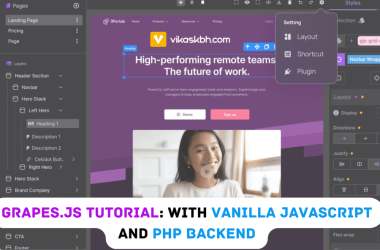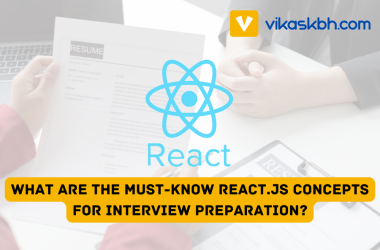Have you ever struggled to manage large JavaScript projects with multiple scripts? JavaScript modules provide a way to organize and reuse code efficiently. Modules allow you to encapsulate functionality, making your code more maintainable and easier to debug. In this tutorial, we’ll explore JavaScript modules from a beginner’s perspective, with examples that use the DOM to illustrate practical applications.
What Is a JavaScript Module?
A JavaScript module is a file containing reusable code. Instead of placing all your code in a single file, you can break it into smaller, manageable files (modules) and import only what you need. Modules make it easier to organize your code and avoid naming conflicts.
Example: A file named math.js might contain reusable mathematical functions.
// math.js
export function add(a, b) {
return a + b;
}
export function subtract(a, b) {
return a - b;
}
You can then import these functions in another file:
// main.js
import { add, subtract } from './math.js';
console.log(add(2, 3)); // 5
console.log(subtract(5, 2)); // 3
How Do You Use ES6 Modules in the Browser?
Using ES6 modules in the browser requires the use of the type="module" attribute in your <script> tag. This tells the browser to treat the script as a module.
Example:
<html lang="en">
<head>
JavaScript Modules
</head>
<body>
</body>
</html>
Ensure that the math.js file is in the same directory as your HTML file for this example to work.
How Do You Export Code from a Module?
JavaScript modules allow you to export code so it can be reused in other files. There are two main types of exports: named exports and default exports.
- Named Exports: You explicitly name what you want to export.
// math.jsexport function multiply(a, b) {return a * b;}export const PI = 3.14;// math.js export function multiply(a, b) { return a * b; } export const PI = 3.14;
// math.js export function multiply(a, b) { return a * b; } export const PI = 3.14;Importing named exports requires curly braces:
import { multiply, PI } from './math.js';console.log(multiply(3, 4)); // 12console.log(PI); // 3.14import { multiply, PI } from './math.js'; console.log(multiply(3, 4)); // 12 console.log(PI); // 3.14import { multiply, PI } from './math.js'; console.log(multiply(3, 4)); // 12 console.log(PI); // 3.14Why are curly braces needed? Curly braces are required when using named exports because they allow you to specify exactly which variables or functions you want to import. Named exports let you export multiple items from a module, and the braces indicate that you are explicitly picking specific exports by their names. Without curly braces, the JavaScript engine would not know what to import.
- Default Exports: You can export a single default value from a module.
// greet.jsexport default function greet(name) {return `Hello, ${name}!`;}// greet.js export default function greet(name) { return `Hello, ${name}!`; }
// greet.js export default function greet(name) { return `Hello, ${name}!`; }Importing a default export does not require curly braces:
import greet from './greet.js';console.log(greet('Alice')); // Hello, Alice!import greet from './greet.js'; console.log(greet('Alice')); // Hello, Alice!import greet from './greet.js'; console.log(greet('Alice')); // Hello, Alice!
How Can Modules Be Used to Manipulate the DOM?
Modules are especially useful for organizing DOM-related code, such as event handlers, dynamic content updates, and component-like functionality.
Example: A simple module for updating a DOM element.
File: dom.js
export function updateContent(selector, content) {
const element = document.querySelector(selector);
if (element) {
element.textContent = content;
}
}
File: main.js
import { updateContent } from './dom.js';
document.addEventListener('DOMContentLoaded', () => {
updateContent('#greeting', 'Welcome to JavaScript Modules!');
});
HTML:
<html lang="en">
<head>
Module Example
</head>
<body>
Hello!
</body>
</html>
How Do You Work with Multiple Modules?
You can create multiple modules to separate concerns, such as handling events, fetching data, or managing UI components.
Example:
File: events.js
export function addClickListener(selector, callback) {
const element = document.querySelector(selector);
if (element) {
element.addEventListener('click', callback);
}
}
File: ui.js
export function changeBackgroundColor(selector, color) {
const element = document.querySelector(selector);
if (element) {
element.style.backgroundColor = color;
}
}
File: main.js
import { addClickListener } from './events.js';
import { changeBackgroundColor } from './ui.js';
document.addEventListener('DOMContentLoaded', () => {
addClickListener('#changeColorBtn', () => {
changeBackgroundColor('#box', 'lightblue');
});
});
HTML:
<html lang="en">
<head>
Multi-Module Example
</head>
<body>
</body>
</html>
This example demonstrates how to use separate modules for event handling (events.js) and UI updates (ui.js).
What Are Best Practices for Using JavaScript Modules?
- Use Meaningful File Names: Name your module files based on their functionality, such as
utils.js,api.js, ordom.js. - Keep Modules Small and Focused: A module should ideally have a single responsibility.
- Avoid Global Variables: Modules should encapsulate functionality to prevent polluting the global scope.
- Use Default Exports Sparingly: While default exports are convenient, they can make it harder to identify and refactor specific functions or components.
- Test Modules Independently: Write unit tests for each module to ensure reliability and maintainability.
What Are the Limitations of ES6 Modules?
While ES6 modules are powerful, they have some limitations:
- Browser Support: Not all browsers support modules natively. Use a polyfill or transpiler like Babel for older browsers.
- Static Imports: Modules are imported statically, meaning you cannot dynamically load them at runtime without workarounds.
- File Paths: Relative file paths can become cumbersome in large projects. Tools like Webpack or Vite can help manage module bundling and resolve paths.
How Can You Debug Module Issues?
- Check Import Paths: Ensure file paths are correct, especially if files are in different directories.
- Use Browser Developer Tools: Check the console for errors like “Failed to load module” or “Uncaught SyntaxError.”
- Verify MIME Types: Ensure your server serves JavaScript files with the correct MIME type (
application/javascript).