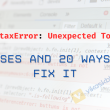What is a Clipboard, and How Does the Operating System Manage It?
The clipboard is a temporary storage area in an operating system that holds data copied by a user. It allows transferring text, images, or other types of data between different applications. Operating systems manage the clipboard through memory allocation and provide APIs to interact with it programmatically. These APIs allow developers to access and manipulate clipboard contents, enabling advanced features like copying and pasting dynamically generated data or custom formats. Clipboard.js leverages these APIs to provide seamless cross-browser compatibility.
How Can You Simplify Copy-Paste Functionality on Your Website?
Copy-paste functionality is an essential feature in modern web development. Whether you're building a form, sharing code snippets, or enabling quick data transfer, having a seamless way to copy text or content makes your application user-friendly. Clipboard.js is a lightweight and powerful JavaScript library that simplifies the implementation of copy-to-clipboard functionality. In this article, we will explore Clipboard.js through 20 code examples, ranging from basic to advanced use cases.
What is Clipboard.js, and Why Should You Use It?
Clipboard.js is a pure JavaScript library that provides an easy way to implement copy-to-clipboard functionality. It eliminates the need for Flash or third-party plugins, offering a simple, lightweight, and modern solution. Clipboard.js is widely compatible with major browsers, making it a go-to choice for developers.
How Do You Include Clipboard.js in Your Project?
You can include Clipboard.js in your project by either using a CDN or installing it via npm.
Using a CDN:
Using npm:
npm install clipboard
After installation, you can use Clipboard.js to add copy-to-clipboard functionality to your web application.
How Do You Create a Basic Copy Button?
Here’s an example of a basic copy button that uses Clipboard.js:
HTML:
JavaScript:
new ClipboardJS('#vikaskbh-copy-button');
When the button is clicked, the text "Hello, Clipboard.js!" is copied to the clipboard.
How Can You Copy Text from an Input Field?
Clipboard.js can be used to copy dynamic input values. Here’s how:
HTML:
How Do You Copy Text from Multiple Elements?
Clipboard.js supports multiple elements at once. Here’s an example:
HTML:
JavaScript:
new ClipboardJS('.vikaskbh-copy');
Can You Add Copy Feedback to the User?
Providing feedback after copying enhances user experience.
HTML:
JavaScript:
var clipboard = new ClipboardJS('#vikaskbh-feedback-copy');
clipboard.on('success', function(e) {
document.getElementById('vikaskbh-copy-status').innerText = 'Copied successfully!';
e.clearSelection();
});
clipboard.on('error', function() {
document.getElementById('vikaskbh-copy-status').innerText = 'Copy failed.';
});
How Do You Use Clipboard.js with Dynamic Data?
Dynamic data can be handled using the text function.
HTML:
JavaScript:
var clipboard = new ClipboardJS('#vikaskbh-feedback-copy');
clipboard.on('success', function(e) {
document.getElementById('vikaskbh-copy-status').innerText = 'Copied successfully!';
e.clearSelection();
});
clipboard.on('error', function() {
document.getElementById('vikaskbh-copy-status').innerText = 'Copy failed.';
});
Can You Copy HTML Content?
Clipboard.js can copy plain text extracted from HTML elements.
HTML:
This is a test.
JavaScript:
new ClipboardJS('#vikaskbh-copy-html', {
text: function() {
return document.getElementById('vikaskbh-html-content').innerText;
}
});
How Do You Copy Code Snippets?
Developers often need to copy code snippets. Here’s an example:
HTML:
const greet = () => console.log('Hello, Clipboard.js!');
JavaScript:
new ClipboardJS('#vikaskbh-copy-code', {
text: function() {
return document.getElementById('vikaskbh-code-snippet').innerText;
}
});
How Do You Copy Data Tables?
You can enable copying for entire tables or specific cells.
HTML:
| Copy this cell |
JavaScript:
new ClipboardJS('#vikaskbh-copy-table', {
text: function() {
return document.getElementById('vikaskbh-table-cell').innerText;
}
});
Can Clipboard.js Handle Complex Interactions?
Yes, you can integrate Clipboard.js with other libraries like jQuery.
HTML:
JavaScript:
$('#vikaskbh-copy-complex').on('click', function() {
new ClipboardJS('#vikaskbh-copy-complex').on('success', function(e) {
$('#vikaskbh-complex-status').text('Content copied!');
});
});
How Can You Integrate Clipboard.js with React?
Integrating Clipboard.js with React involves using useEffect and ref hooks.
React Component:
import { useEffect, useRef } from 'react';
import ClipboardJS from 'clipboard';
function CopyButton() {
const buttonRef = useRef(null);
useEffect(() => {
const clipboard = new ClipboardJS(buttonRef.current);
return () => clipboard.destroy();
}, []);
return (
);
}
export default CopyButton;
How Can You Copy SVG Content?
Copying SVG content requires extracting its markup as a string.
HTML:
JavaScript:
new ClipboardJS('#vikaskbh-copy-svg', {
text: function() {
return document.getElementById('vikaskbh-svg-content').outerHTML;
}
});
What Are Advanced Techniques with Clipboard.js?
Clipboard.js allows you to copy larger datasets or integrate with APIs. For example:
HTML:
JavaScript:
new ClipboardJS('#vikaskbh-copy-api', {
text: async function() {
const response = await fetch('https://api.example.com/data');
const data = await response.json();
return JSON.stringify(data);
}
});
How Do You Copy Formatted Content?
Clipboard.js can copy rich text using a hidden textarea.
HTML:
This is bold and italic.
JavaScript:
new ClipboardJS('#vikaskbh-copy-formatted', {
text: function() {
const content = document.getElementById('vikaskbh-formatted-content');
return content.innerHTML;
}
});